Lightroom Presets Guide | For Beginners and Professional
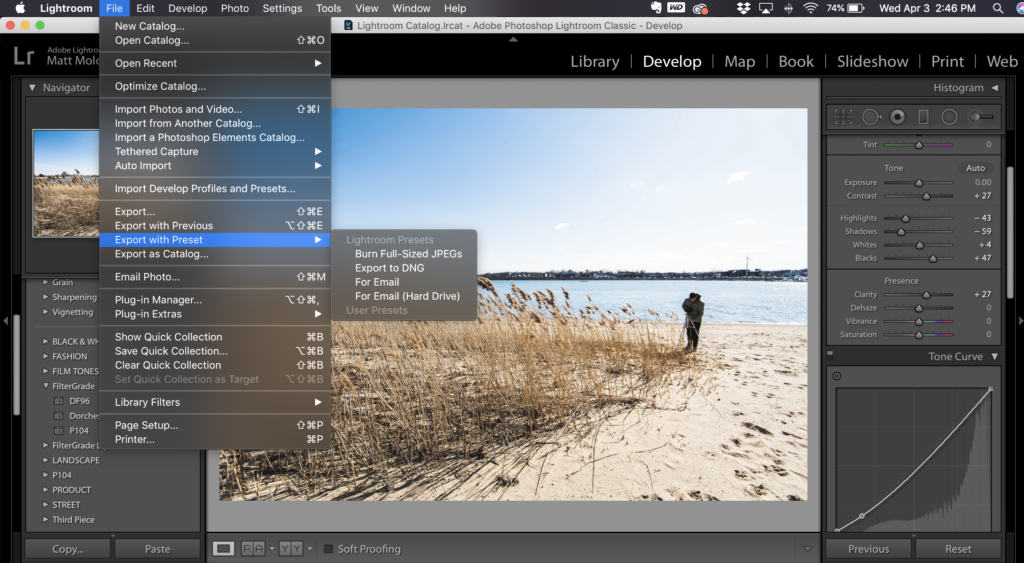
Are you tired of spending hours editing photos in Lightroom? Or maybe you're a professional photographer who wants to streamline their workflow and maintain consistency across all their images? Look no further than Lightroom presets! In this lightroom presets guide, we'll take you through everything you need to know about Lightroom presets. From understanding the features of Lightroom to the importance of using presets and a step-by-step guide on how to use them. We'll also cover how to apply presets on multiple images and where you can use them. Whether you're a beginner or a pro, using presets will help you save time, maintain consistency, and easily achieve the desired look for your photos. So, let's dive into the wonderful world of Lightroom presets!
Understanding Lightroom and Its Features

Lightroom is a powerful tool for efficient photo editing. Its user-friendly interface allows you to easily navigate and explore its various modules and functions. With Lightroom, you can enhance your images using a wide range of tools and techniques. One of the key features is the catalog system, which helps you organize your photos effectively. By mastering Lightroom's features, you can take your image editing skills to the next level.
Lightroom Classic vs Lightroom CC

When it comes to Lightroom, there are two versions to choose from: Lightroom Classic and Lightroom CC. Understanding the differences between the two is essential in determining which version is best suited for your workflow. Lightroom Classic offers a range of advantages, such as advanced editing capabilities and desktop integration, making it a great choice for professional photographers. On the other hand, Lightroom CC is perfect for those who prefer on-the-go editing with its mobile-friendly interface and seamless syncing across devices. Ultimately, the decision between Lightroom Classic and Lightroom CC depends on your specific editing needs and preferences.
The Mobile Aspect of Lightroom

Lightroom has got you covered if you're always on the go and need to edit your photos on your mobile device. You can easily use Lightroom on your phone or tablet, giving you the flexibility and convenience to edit wherever you are. Plus, with the option to sync your photos between your desktop and mobile devices, you can seamlessly access and edit your images no matter which device you're using. While Lightroom mobile may have some limitations compared to the desktop version, it still offers a wide range of features and tools for you to explore. So take advantage of the mobility and accessibility of Lightroom on your mobile device and elevate your image editing game to the next level.
Introduction to Lightroom Presets

Lightroom presets are a great way to enhance your editing workflow, whether you're a beginner or a professional photographer. By importing and using presets in Lightroom, you can easily achieve stunning effects and save a lot of time. You can find and download presets from various sources like websites, preset packs, and even the app store. Additionally, you have the option to create your own custom Lightroom presets and take your image editing to the next level.
The Functionality of Presets in Lightroom
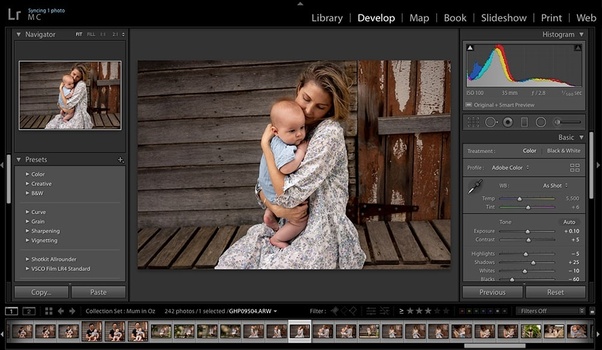
Experience the magic of one-click editing with Lightroom presets. These powerful tools can dramatically speed up your editing process, saving you a lot of time and effort. Not only that, but presets also help maintain consistency in your editing style, making your photographs look cohesive and professional. From basic adjustments to creative effects, presets offer a wide range of options to enhance your images. Embrace the convenience and creativity that presets bring to your image editing workflow.
Difference between Mobile and Desktop Lightroom Presets

When it comes to Lightroom presets, it's important to understand the difference between mobile and desktop compatibility. You can sync presets between your devices to streamline your editing workflow. However, there are limitations to using certain presets on mobile devices. To optimize your editing experience, consider using presets specifically designed for mobile editing. It's also worth noting that there are differences in user interface and functionality between the mobile and desktop versions of Lightroom.
The Importance of Using Lightroom Presets

Using Lightroom presets can save you time and effort in your photo editing process. These pre-defined settings allow you to achieve a consistent and professional look across all of your images. Moreover, you have the flexibility to customize and adjust presets to suit your specific editing style. With a wide variety of preset options available for different lighting conditions, enhancing your photos quickly and easily has never been easier.
Time-saving Aspects of Lightroom Presets

When it comes to editing your photos, time is of the essence. Lightroom presets are a great way to streamline your editing process and save valuable time. By applying presets to multiple images at once, you can avoid repetitive manual adjustments and achieve consistent results with just a few clicks. Additionally, presets allow for batch editing, allowing you to edit a large number of images efficiently. With the power of automation, certain editing tasks can be easily accomplished with presets, giving you more time to focus on capturing and creating memorable photos.
Consistency and Efficiency with Lightroom Presets

Maintaining a consistent editing style is essential for photographers, and Lightroom presets make it easier than ever. With just a single click, you can save and apply your favorite editing settings, ensuring that all your photos have a cohesive look. Not only does this save you time, but it also allows you to experiment with different styles and compare presets for the perfect professional touch. Lightroom presets truly elevate your efficiency and consistency in image editing.
Customization and Flexibility Using Presets

When it comes to using Lightroom presets, customization and flexibility are key. You have the ability to customize and fine-tune presets to suit your individual preferences and needs. Whether you need to make minor adjustments to adapt presets to different lighting conditions or combine and layer presets to create unique effects, the possibilities for customization and creativity are endless. You can even use presets as a foundation for your own creative edits and enhancements, taking your images to the next level. With Lightroom presets, you have the power to unleash your creativity and create stunning images that stand out.
Step-by-Step Guide to Using Lightroom Presets

Ready to take your photo editing skills to the next level? Follow this step-by-step guide to using Lightroom presets, and you'll be able to enhance your photos with just a few clicks. Start by navigating the presets panel, where you'll find a collection of presets that can streamline your editing workflow. Whether you're a beginner or a professional photographer, using presets in Lightroom is a great way to save time and achieve consistent results. And if you want to take it a step further, you can customize and save your presets to create your signature editing style. Ready to dive in and transform your travel photos or Instagram feed? Let's get started!
How do I import presets into Lightroom?
To import presets into Lightroom, you can easily expand your editing options by adding new presets to your library. Explore different sources to download Lightroom presets and import DNG presets for greater creative control. Organize your imported presets for easy access.
Where can I use Lightroom presets?

Lightroom presets can be used across different devices and platforms. In Lightroom Classic, you can apply presets for desktop editing. For presets on the go, download the Lightroom mobile app. To access presets in Lightroom CC, which offers cloud-based editing, simply import them. Enhance your social media presence by utilizing presets in Lightroom.
Basic Panel & Tone Curve Adjustments
Now that you understand Lightroom and its features well, let's dive into the next level of editing. In the Basic Panel & Tone Curve Adjustments, you can adjust to exposure, contrast, and other basic settings. This allows you to fine-tune your photo's tone curve, giving you precise control over highlights and shadows. Additionally, you can use Lightroom presets as a starting point for further adjustments and experiment with white balance to achieve the desired mood. These basic panel adjustments are a great way to enhance the overall look of your photos.
Selective Edits for Enhanced Results

When it comes to enhancing your photos, selective edits can take your images to the next level. With local adjustments in Lightroom, you can target specific areas of your photo for fine-tuning. Use the spot removal and adjustment brush tools to make precise edits, while radial filters add depth and dimension. Graduated filters are great for balancing exposure in landscape shots, and selective edits allow you to enhance details and sharpen your images.
Exporting Your Edited Photos
Exporting your edited photos is a crucial step to share or print your work. Choosing the right file format and resolution is important based on your intended use. By maintaining image quality during the exporting process, you can ensure that your photos look their best on different devices. Applying output sharpening is also recommended for optimal viewing. Lightroom presets can be a great way to streamline the exporting process, saving you both time and effort.
How to Apply Lightroom Presets on Multiple Images?

Save time and streamline your editing process by applying Lightroom presets to multiple images at once. With batch editing, you can quickly apply presets to a large number of photos simultaneously. Customize presets for different lighting conditions and subjects to create a consistent look across your entire photo collection.
Where can I use Lightroom presets?

In Adobe Lightroom, a popular photo editing software, lightroom presets can be used. These presets can be applied to both RAW and JPEG files, making them versatile for any type of photography. With the ability to quickly apply consistent edits to multiple photos, Lightroom presets save time and provide a seamless editing workflow.
How do I use presets in Lightroom?
To use presets according to Lightroom presets guide, navigate to the Develop module and locate the Presets panel on the left side. Expand it by clicking on the arrow next to the panel name. Select a preset from the list and apply it to your photo. Customize further by adjusting sliders in the Basic panel. Experiment with different presets for desired effects.
How do I import DNG presets into Lightroom?

To import DNG presets into Lightroom, start by downloading the preset file to your computer or mobile device. Open Lightroom and import the DNG preset file. In the Presets panel, locate the imported DNG preset and click on it to apply it to your photo. Make any additional adjustments if necessary.
Conclusion
In conclusion, Lightroom presets are a powerful tool that can enhance your photography workflow, whether you're a beginner or a professional. They provide a quick and efficient way to achieve consistent and stunning edits, saving you time and effort. With the ability to customize and tweak presets according to your preference, you have full control over the final look of your images. By following the step-by-step guide we provided, you can easily import, apply, and adjust presets in Lightroom to create captivating photos. So why not give it a try? Comment below and let us know your thoughts and experiences with using Lightroom presets. We'd love to hear from you!
