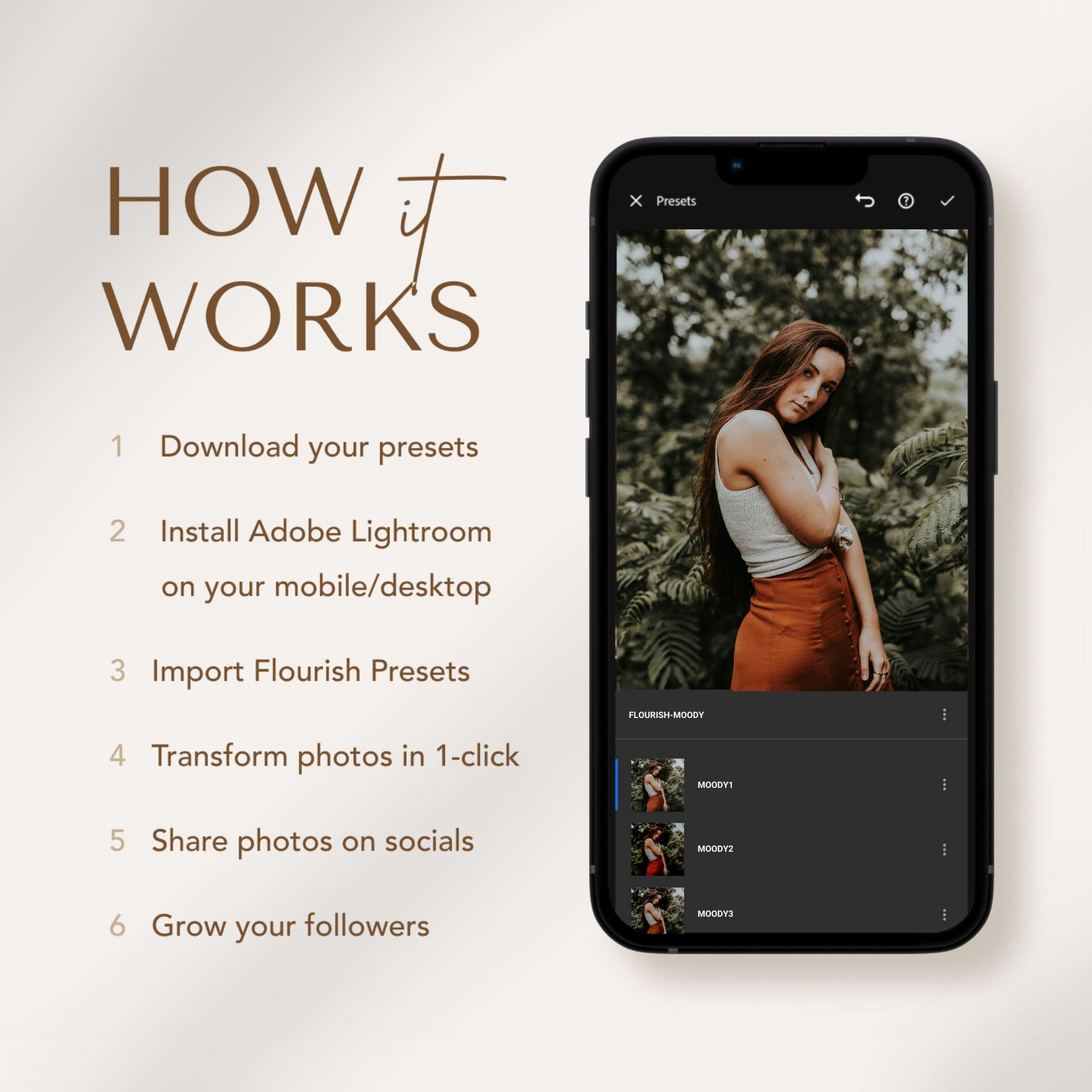Unlock Your Editing Skills: Lightroom Tutorial for Beginners
Welcome to Sawyer's Lightroom Tutorial Basics Masterclass (For Desktop)!
Watch the detailed video for everything you need to add professional finishing touches in Lightroom with a unique style and luminance, including local adjustments and edits.
Explore the vibrant world of colours as you enhance your photos with precision and creativity.
Additionally, learn a shortcut to speed up your editing process and save time with the histogram and virtual copies.
Get a look that's uniquely you after you use your Flourish Presets!
Remember the 3 CCF golden rules (In chronological order):
1) Correction
2) Color
3) Finishing
Chapters--
00:00 - 01:59 Intro
02:00 - 04:50 Basics
05:00 - 07:50 Tone Curve
08:00 - 10:30 HSL/Color
10:31 - 12:00 Calibration
12:30 - 13:00 Detail
13:01 - 13:30 Lens Correction
13:31 - 14:00 Effects
14:01 - 14:31 Crop Tool
14:32 - 16:50 Adjustment Brushes
Why Use Adobe Lightroom Classic / Photoshop
Lightroom has become an essential tool for photographers of all levels.
Whether you're a professional photographer looking to enhance your images or a hobbyist wanting to take your photos to the next level, Lightroom users have it all.
So why should you use Lightroom? Let me give you a few compelling reasons.
Firstly, Lightroom offers unparalleled editing capabilities.
With its wide range of tools and presets, you can easily correct any imperfections in your photos, adjust colors and tones, and add that perfect finishing touch to your Lightroom catalog.
Lightroom is the ultimate guide, a powerful tool that empowers photographers to enhance their images and create stunning visual effects.
Additionally, Lightroom offers seamless integration with other Adobe products, making sharing your edited photos easy via email or social media platforms.
The editing workflow keyword "masking" can selectively apply adjustments to specific areas of an image, allowing for precise control over the Lightroom workflow.
Another essential feature of Lightroom is the development module, which provides advanced editing capabilities and allows photographers to fine-tune their images easily. The develop module is a powerful tool for enhancing and perfecting your photos, offering a wide range of adjustments such as exposure, contrast, color balance, and more. With the develop module, photographers can take their images to the next level and achieve their desired look with precision and control.
Secondly, Lightroom allows for non-destructive editing.
This means that no matter how many adjustments you make to your photo, you can always revert to the original file with just a click of a button.
This flexibility allows you to experiment and explore different editing styles without fearing losing your original work.
Lightroom Tutorials Introduction Concepts
In this Lightroom tutorial, we will delve into the basics of Lightroom and explore its various features and tools, including the export settings for the newest version of Lightroom.
But before we dive in, let's start with a quick introduction to familiarize ourselves with the concepts.
At the beginning of our tutorial, we will spend some time understanding the layout and interface of Lightroom.
This will help you navigate the software effortlessly, allowing you to focus on your editing process on the right-hand side.
Additionally, if you have any questions or need further assistance, please get in touch with us at our email address.
Next, we will move on to the basics of editing in Lightroom.
We will learn how to adjust to exposure, contrast, white balance, and brightness to enhance the overall look of our photos.
We will also explore the tools available, such as cropping, straightening, and retouching, to further refine our keyboard images and plugins.
Edit, Organize, Store, and Share Photos
Aside from its powerful editing capabilities, Lightroom CC offers comprehensive features that allow you to manage and organize your photos efficiently.
With Lightroom, you can effortlessly import and organize your images into catalogs, making it easy to locate specific photos or create collections based on different themes or projects.
Lightroom streamlines your entire workflow, ensuring efficient management and editing of your images.
Adding keywords, tags, ratings, colors, brush tools, and raw files further enhances the organization process, ensuring you can quickly find exactly what you want.
This means that whether you're working on your desktop, laptop, or mobile phone, you'll always have your photos at your fingertips.
Once you've edited and organized your photos, Lightroom also offers various options for sharing them with others.
You can create beautiful web galleries or slideshows to showcase your work, and easily share them with friends, family, or clients.
Additionally, you can directly publish your images to social media platforms like Instagram or Facebook, making sharing your photography with a wider audience effortless.
Exporting Your HDR Photos for Instagram
After putting in all the effort to edit, organize, and enhance your photos in Lightroom, it's time to export them so you can use them in various ways.
Lightroom offers a simple process for exporting your photos while providing plenty of options to customize the settings according to your needs.
You control the file format, image quality, size, and metadata when exporting your photos.
Lightroom lets you choose from popular file formats such as JPEG or TIFF, ensuring compatibility with different devices and platforms.
You can adjust the image quality to balance file size and visual fidelity.
Higher quality settings result in larger file sizes, while lower quality settings reduce the file size but may compromise image details.
In addition to file format and quality, Lightroom allows you to resize your photos for specific purposes.
If you plan to share your images on social media, you may want to resize them to a smaller resolution to optimize loading times.
On the other hand, if you're printing your photos or showcasing them on a high-resolution display, you can choose a larger size to ensure optimal clarity.
Workflow: Lightroom Basics For Beginners
If you're new to Lightroom and feeling overwhelmed, don't worry, we've got you covered.
In this beginner's tutorial, we'll walk you through the basics of Lightroom so you can start editing and enhancing your photos like a pro.
First things first, let's talk about the interface.
Lightroom has a user-friendly layout, with modules dedicated to specific tasks such as organizing, editing, and exporting photos.
Familiarize yourself with these modules to make navigating through the software easier.
Next, let's dive into importing your photos.
Lightroom allows you to import photos from various sources, including your camera, memory card, or even directly from a folder on your computer.
To import your photos, click on the "Import" button and select the location where your photos are stored.
Take and Edit Mobile Photos On The Go
Lightroom covers you if you're constantly on the move and love taking photos with your mobile phone.
With its mobile app, you can easily capture and edit photos, right from the palm of your hand.
Download the Lightroom app from your app store and sign in with your Adobe ID.
Once logged in, you'll have access to a powerful array of editing tools that will help you enhance your mobile photos.
Lightroom's built-in camera is a handy tool when capturing the perfect shot.
It offers various shooting modes such as "Auto, Professional, and HDR, allowing you to capture high-quality photos in any lighting condition.
And don't worry about adjusting all the settings manually - Lightroom's intelligent auto mode will do the work for you, ensuring optimal clarity and exposure.
Beginner Lightroom Photo Editing Tutorial
Now that you've familiarized yourself with Lightroom's interface and learned how to import photos let's dive into the exciting world of photo editing.
Whether you're a beginner or looking to enhance your skills, this tutorial will guide you through Lightroom's photo editing basics.
1. Adjusting Exposure and Contrast:
One of the fundamental steps in editing a photo is adjusting its exposure and contrast.
With Lightroom's intuitive sliders, you can easily brighten up underexposed areas or darken overexposed parts of your image.
Play around with these settings until you achieve the desired effect of balanced exposure and contrast.
2. Enhancing Colors:
Lightroom offers a variety of tools to bring out vibrant colors in your photos.
With the "Vibrance" and "Saturation" sliders, you can intensify the hues without making them look artificial.
Additionally, you can use the "HSL/Color" panel to fine-tune specific colors or create unique color effects.
3. Sharpening and Noise Reduction:
Lightroom provides powerful sharpening tools to make your photos look sharper and clearer.
Adjust the "Sharpening" sliders to enhance details while controlling noise levels.
Additionally, you can use the "Noise Reduction" sliders to reduce any grain or digital noise in your images, resulting in a cleaner and more professional look.
4. Cropping and Straightening:
Sometimes, a photo may benefit from a different composition or a straighter horizon.
Lightroom's crop tool allows you to easily crop out unwanted elements or resize your image for better composition.
You can also use the "Straighten" tool to fix crooked horizons in your photos.
5. Adding Filters and Presets:
Whether you want to give your images a vintage look, a dramatic black-and-white effect, or a warm and cozy vibe, there is a preset for every occasion.
You can also create custom presets by saving your favorite editing settings, allowing you to apply them to future photos with just a click.
6. Removing Blemishes and Imperfections:
Lightroom's spot removal tool is perfect for removing any blemishes or distractions in your photos.
Select the tool, click on the imperfection you want to remove, and Lightroom automatically blends it with the surrounding area, leaving no trace behind.
This tool is especially useful for portrait photography, where you can easily remove acne, scars, or other imperfections on your subject's skin.
7. Graduated Filter and Radial Filter:
Lightroom's graduated filter and radial filter tools allow you to selectively adjust specific areas of your photo.
The graduated filter creates a smooth transition between two points, making it ideal for adjusting the exposure of skies or landscapes.
On the other hand, the radial filter lets you apply adjustments in a circular or elliptical shape, perfect for highlighting specific subjects or creating vignettes.
These tools give you greater control over the tonal balance and focal points in your images, allowing you to create stunning visual effects with precision.
8. Lens Correction:
Lightroom's lens correction feature automatically corrects any distortions or aberrations caused by your camera lens.
Whether it's barrel distortion, pincushion distortion, or chromatic aberration, Lightroom can analyze the metadata from your image and apply the appropriate corrections to ensure that straight lines stay straight and colors remain accurate.
This is a valuable tool for photographers who want to achieve professional-looking results without manually correcting lens issues in post-processing.
By selecting the lens correction option in Lightroom, the software will identify the specific lens used and make the necessary adjustments.
This saves valuable time and effort, allowing you to focus on other aspects of your photography workflow.
Where To Find The Best Lightroom Presets
Moody Photography Presets
Boho Cream Photography Presets
Bright & Airy Photography Presets
Insta Mom Photography Presets (consistent newborn edits)
2023 Influencer Starter Pack Photography Presets Bundle (includes vintage presets)
Insta Cream Photography Presets
Summer Paradise Photography Presets

Moody Adventure Photography Presets

Boho Dream Photography Presets

Rustic Photography Presets
FAQs
What is Lightroom?
Lightroom is a powerful photo editing software developed by Adobe. Photographers can organize, edit, and enhance photos with various tools and features. Lightroom is widely used in the photography industry for its user-friendly interface and comprehensive editing capabilities.